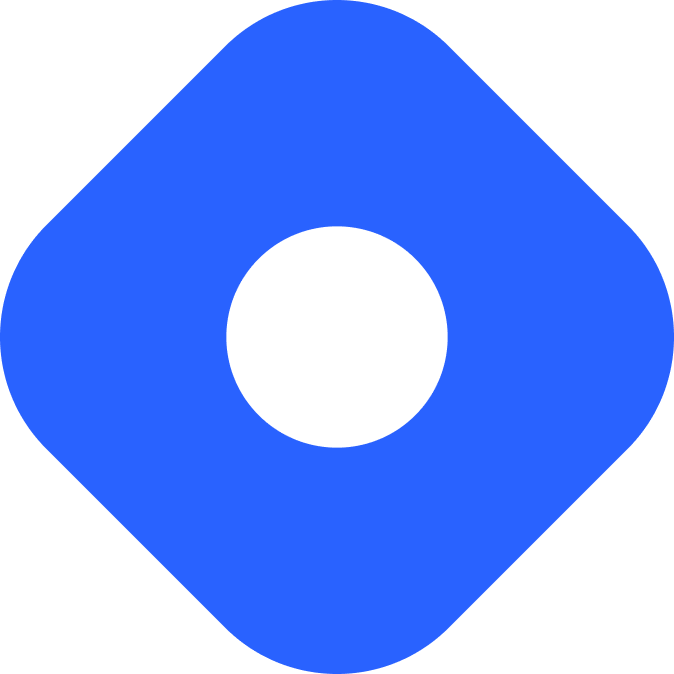Drupal & Astro
Drupal은 오픈소스 콘텐츠 관리 도구입니다.
전제 조건
섹션 제목: 전제 조건시작하려면 다음이 필요합니다:
-
Astro 프로젝트 - 아직 Astro 프로젝트가 없는 경우, 설치 가이드를 참조하면 금방 시작할 수 있습니다.
-
Drupal 사이트 - Drupal 사이트를 설정하지 않은 경우 공식 가이드라인 Drupal 설치하기를 따르세요.
Drupal과 Astro 통합
섹션 제목: Drupal과 Astro 통합JSON:API Drupal 모듈 설치하기
섹션 제목: JSON:API Drupal 모듈 설치하기Drupal에서 콘텐츠를 가져오려면 Drupal JSON:API 모듈을 활성화해야 합니다.
- Manage administrative 메뉴를 통해 Extend 페이지
admin/modules로 이동합니다. - JSON:API 모듈을 찾아 옆의 확인란을 선택합니다.
- Install을 클릭하여 새 모듈을 설치합니다.
이제 JSON:API를 통해 Drupal 애플리케이션에 GET 요청을 할 수 있습니다.
.env에 Drupal URL 추가하기
섹션 제목: .env에 Drupal URL 추가하기Astro에 Drupal URL을 추가하려면 프로젝트의 루트에 .env 파일을 만들고 (아직 없는 경우) 다음 변수를 추가하세요:
DRUPAL_BASE_URL="https://drupal.ddev.site/"개발 서버를 재시작하여 Astro 프로젝트에서 이 환경 변수를 사용하세요.
자격 증명 설정
섹션 제목: 자격 증명 설정기본적으로 외부 데이터 가져오기 요청에 대해 인증 없이도 Drupal JSON:API 엔드포인트에 액세스할 수 있습니다. 이를 통해 자격 증명 없이도 Astro 프로젝트에서 데이터를 가져올 수 있지만 사용자가 데이터나 사이트 설정을 수정할 수는 없습니다.
그러나 액세스를 제한하고 인증이 필요한 경우 Drupal은 다음과 같은 여러 인증 방법을 제공합니다:
.env 파일에 자격 증명을 추가할 수 있습니다.
DRUPAL_BASIC_USERNAME="editor"DRUPAL_BASIC_PASSWORD="editor"DRUPAL_JWT_TOKEN="abc123"....env 파일에 대해 자세히 알아보세요.
이제 루트 디렉터리에 이 새 파일들이 포함되어야 합니다:
- .env
- astro.config.mjs
- package.json
종속성 설치
섹션 제목: 종속성 설치JSON:API 요청과 응답은 종종 복잡하고 깊게 중첩될 수 있습니다. 작업을 간소화하기 위해 요청과 응답 처리를 모두 간소화하는 두 가지 npm 패키지를 사용할 수 있습니다:
JSONA: 서버와 브라우저에서 사용하기 위해 JSON API v1.0 사양을 직렬화 및 역직렬화 할 수 있습니다.Drupal JSON-API Params: 이 모듈은 필요한 쿼리를 생성하는 헬퍼 클래스를 제공합니다. 이 과정에서 가능한 경우 짧은 형식을 사용하여 쿼리를 최적화하려고 시도합니다.
npm install jsona drupal-jsonapi-paramspnpm add jsona drupal-jsonapi-paramsyarn add jsona drupal-jsonapi-paramsDrupal에서 데이터 가져오기
섹션 제목: Drupal에서 데이터 가져오기콘텐츠는 JSON:API URL에서 가져옵니다.
Drupal JSON:API URL 구조
섹션 제목: Drupal JSON:API URL 구조기본 URL 구조: /jsonapi/{entity_type_id}/{bundle_id}
URL 앞에는 항상 jsonapi가 붙습니다.
entity_type_id는 node, block, user 등의 엔티티 타입을 나타냅니다.bundle_id는 엔티티 번들을 나타냅니다. Node 엔티티 타입의 경우 번들은 article이 될 수 있습니다.- 이 경우 모든 articles 목록을 가져오기 위해 URL은
[DRUPAL_BASE_URL]/jsonapi/node/article이 됩니다.
개별 엔티티를 검색하기 위한 URL 구조는 /jsonapi/{entity_type_id}/{bundle_id}/{uuid}이며, 여기서 uuid는 엔티티의 UUID입니다. 예를 들어 특정 article을 가져오는 URL은 /jsonapi/node/article/2ee9f0ef-1b25-4bbe-a00f-8649c68b1f7e 형태가 됩니다.
특정 필드만 검색
섹션 제목: 특정 필드만 검색쿼리 문자열 필드를 요청에 추가하여 특정 필드만 검색합니다.
GET: /jsonapi/{entity_type_id}/{bundle_id}?field[entity_type]=field_list
예시:
/jsonapi/node/article?fields[node--article]=title,created/jsonapi/node/article/2ee9f0ef-1b25-4bbe-a00f-8649c68b1f7e?fields[node--article]=title,created,body
필터링
섹션 제목: 필터링쿼리 문자열 필터를 추가하여 요청에 필터를 추가합니다.
가장 간단하고 일반적인 필터는 키-값 필터입니다:
GET: /jsonapi/{entity_type_id}/{bundle_id}?filter[field_name]=value&filter[field_other]=value
예시:
/jsonapi/node/article?filter[title]=Testing JSON:API&filter[status]=1/jsonapi/node/article/2ee9f0ef-1b25-4bbe-a00f-8649c68b1f7e?fields[node--article]=title&filter[title]=Testing JSON:API
더 많은 쿼리 옵션은 JSON:API 문서에서 확인할 수 있습니다.
Drupal 쿼리 작성하기
섹션 제목: Drupal 쿼리 작성하기Astro 컴포넌트는 drupal-jsonapi-params 패키지로 쿼리를 작성하여 Drupal 사이트에서 데이터를 가져올 수 있습니다.
다음 예시는 “article” 콘텐츠 타입을 쿼리하는 컴포넌트를 보여줍니다. 이 콘텐츠 타입은 제목용 일반 텍스트 필드와 본문용 서식 있는 텍스트 필드를 포함하고 있습니다.
---import {Jsona} from "jsona";import {DrupalJsonApiParams} from "drupal-jsonapi-params";import type {TJsonApiBody} from "jsona/lib/JsonaTypes";
// Drupal 기본 URL 가져오기export const baseUrl: string = import.meta.env.DRUPAL_BASE_URL;
// JSON:API 쿼리를 생성합니다. 게시된 articles에서 모든 제목과 본문을 가져옵니다.const params: DrupalJsonApiParams = new DrupalJsonApiParams();params.addFields("node--article", [ "title", "body", ]) .addFilter("status", "1");// 쿼리 문자열 생성const path: string = params.getQueryString();const url: string = baseUrl + '/jsonapi/node/article?' + path;
// articles 가져오기const request: Response = await fetch(url);const json: string | TJsonApiBody = await request.json();// Jsona 초기화const dataFormatter: Jsona = new Jsona();// 응답 역직렬화const articles = dataFormatter.deserialize(json);---<body> {articles?.length ? articles.map((article: any) => ( <section> <h2>{article.title}</h2> <article set:html={article.body.value}></article> </section> )): <div><h1>No Content found</h1></div> }</body>더 많은 쿼리 옵션은 Drupal JSON:API 문서에서 확인할 수 있습니다.
Astro 및 Drupal로 블로그 만들기
섹션 제목: Astro 및 Drupal로 블로그 만들기위의 설정으로 이제 Drupal을 CMS로 사용하는 블로그를 만들 수 있습니다.
전제 조건
섹션 제목: 전제 조건-
JSONA및Drupal JSON-API Params가 설치된 Astro 프로젝트 -
항목이 하나 이상 있는 Drupal 사이트 - 이 튜토리얼에서는 표준 설치로 새 Drupal 사이트를 시작하는 것을 권장합니다.
Drupal 사이트의 Content 섹션에서 Add 버튼을 클릭하여 새 항목을 만듭니다. 그런 다음 Article을 선택하고 필드를 채웁니다:
- Title:
My first article for Astro! - Alias:
/articles/first-article-for astro - Description:
This is my first Astro article! Let's see what it will look like!
Save를 클릭하여 첫 번째 Article을 작성합니다. 원하는 만큼 자유롭게 articles를 추가할 수 있습니다.
- Title:
articles 목록 표시
섹션 제목: articles 목록 표시-
아직 존재하지 않는 경우
src/types.ts를 생성하고 다음 코드를 사용하여DrupalNode및Path라는 두 개의 새 인터페이스를 추가합니다. 이 인터페이스는 Drupal의 article 콘텐츠 타입 필드 및 Path 필드와 일치합니다. 이를 사용하여 article 항목 응답에 대한 타입을 정의합니다.src/types.ts export interface Path {alias: stringpid: numberlangcode: string}export interface DrupalNode extends Record<string, any> {id: stringtype: stringlangcode: stringstatus: booleandrupal_internal__nid: numberdrupal_internal__vid: numberchanged: stringcreated: stringtitle: stringdefault_langcode: booleansticky: booleanpath: Path}이제 src 디렉터리에 새 파일이 포함되어야 합니다:
- .env
- astro.config.mjs
- package.json
디렉터리src/
- types.ts
-
src/api에drupal.ts라는 새 파일을 만들고 다음 코드를 추가합니다:src/api/drupal.ts import {Jsona} from "jsona";import {DrupalJsonApiParams} from "drupal-jsonapi-params";import type {DrupalNode} from "../types.ts";import type {TJsonApiBody} from "jsona/lib/JsonaTypes";// Drupal 기본 Url을 가져옵니다.export const baseUrl: string = import.meta.env.DRUPAL_BASE_URL;이렇게 하면 응답을 역직렬화하기 위한
Jsona, 요청 URL 및 Node와 Jsona 타입의 형식을 지정하는DrupalJsonApiParams와 같은 필수 라이브러리를 가져옵니다. 또한.env파일에서baseUrl을 가져옵니다.이제 src/api 디렉터리에 새 파일이 포함되어야 합니다:
- .env
- astro.config.mjs
- package.json
디렉터리src/
디렉터리api/
- drupal.ts
- types.ts
-
같은 파일에서
fetchUrl함수를 생성하여 가져오기 요청을 하고 응답을 역직렬화합니다.src/api/drupal.ts import {Jsona} from "jsona";import {DrupalJsonApiParams} from "drupal-jsonapi-params";import type {DrupalNode} from "../types.ts";import type {TJsonApiBody} from "jsona/lib/JsonaTypes";// Drupal 기본 Url 가져오기export const baseUrl: string = import.meta.env.DRUPAL_BASE_URL;/*** Fetch url from Drupal.** @param url** @return Promise<TJsonaModel | TJsonaModel[]> as Promise<any>*/export const fetchUrl = async (url: string): Promise<any> => {const request: Response = await fetch(url);const json: string | TJsonApiBody = await request.json();const dataFormatter: Jsona = new Jsona();return dataFormatter.deserialize(json);} -
게시된 모든 articles를 가져오는
getArticles()함수를 만듭니다.src/api/drupal.ts import {Jsona} from "jsona";import {DrupalJsonApiParams} from "drupal-jsonapi-params";import type {DrupalNode} from "../types.ts";import type {TJsonApiBody} from "jsona/lib/JsonaTypes";// Drupal 기본 Url 가져오기export const baseUrl: string = import.meta.env.DRUPAL_BASE_URL;/*** Fetch url from Drupal.** @param url** @return Promise<TJsonaModel | TJsonaModel[]> as Promise<any>*/export const fetchUrl = async (url: string): Promise<any> => {const request: Response = await fetch(url);const json: string | TJsonApiBody = await request.json();const dataFormatter: Jsona = new Jsona();return dataFormatter.deserialize(json);}/*** Get all published articles.** @return Promise<DrupalNode[]>*/export const getArticles = async (): Promise<DrupalNode[]> => {const params: DrupalJsonApiParams = new DrupalJsonApiParams();params.addFields("node--article", ["title","path","body","created",]).addFilter("status", "1");const path: string = params.getQueryString();return await fetchUrl(baseUrl + '/jsonapi/node/article?' + path);}이제
.astro컴포넌트에서getArticles()함수를 사용하여 각 제목, 본문, 경로, 작성 날짜에 대한 데이터가 포함된 게시된 모든 articles를 가져올 수 있습니다. -
Drupal에서 데이터를 가져올 Astro 페이지로 이동합니다. 다음 예시는
src/pages/articles/index.astro에 articles 랜딩 페이지를 만듭니다.필요한 종속성을 가져오세요. 그리고
getArticles()함수를 사용하여 Drupal에서article콘텐츠 타입의 모든 항목을 가져오세요. 이때 응답의 타입을 지정하기 위해DrupalNode인터페이스를 함수에 전달하세요.src/pages/articles/index.astro ---import {Jsona} from "jsona";import {DrupalJsonApiParams} from "drupal-jsonapi-params";import type {TJsonApiBody} from "jsona/lib/JsonaTypes";import type { DrupalNode } from "../../types";import {getArticles} from "../../api/drupal";// 게시된 모든 articles 가져오기const articles = await getArticles();---getArticles()를 사용한 이 가져오기 호출은 페이지 템플릿에서 사용할 수 있는 항목의 타입이 있는 배열을 반환합니다.
동일한 페이지 파일을 사용했다면 이제
src/pages/디렉터리에 새 파일이 포함되어야 합니다:- .env
- astro.config.mjs
- package.json
디렉터리src/
디렉터리api/
- drupal.ts
디렉터리pages/
디렉터리articles/
- index.astro
- types.ts
-
제목과 같은 콘텐츠를 페이지에 추가합니다.
articles.map()을 사용하여 Drupal 항목을 목록의 줄 항목으로 표시합니다.src/pages/articles/index.astro ---import {Jsona} from "jsona";import {DrupalJsonApiParams} from "drupal-jsonapi-params";import type {TJsonApiBody} from "jsona/lib/JsonaTypes";import type { DrupalNode } from "../types";import {getArticles} from "../api/drupal";// 게시된 모든 articles 가져오기const articles = await getArticles();---<html lang="en"><head><title>My news site</title></head><body><h1>My news site</h1><ul>{articles.map((article: DrupalNode) => (<li><a href={article.path.alias.replace("internal:en/", "")}><h2>{article.title}</h2><p>Published on {article.created}</p></a></li>))}</ul></body></html>
개별 블로그 게시물 생성
섹션 제목: 개별 블로그 게시물 생성위와 동일한 방법을 사용하여 Drupal에서 데이터를 가져오되 이번에는 각 article에 대해 고유한 페이지 경로를 만드는 페이지에서 데이터를 가져옵니다.
이 예시는 Astro의 기본 정적 모드를 사용하고 getStaticPaths() 함수를 사용하여 동적 라우팅 페이지 파일을 생성합니다. 이 함수는 빌드 시 호출되어 페이지가 되는 경로 목록을 생성합니다.
-
새 파일
src/pages/articles/[path].astro를 만들고src/api/drupal.ts에서DrupalNode인터페이스와getArticle()을 가져옵니다.getStaticPaths()함수에서 데이터를 가져와 블로그의 경로를 만듭니다.src/pages/articles/[path].astro ---import {Jsona} from "jsona";import {DrupalJsonApiParams} from "drupal-jsonapi-params";import type {TJsonApiBody} from "jsona/lib/JsonaTypes";import type { DrupalNode } from "../../types";import {getArticles} from "../../api/drupal";// 게시된 모든 articles 가져오기export async function getStaticPaths() {const articles = await getArticles();}---이제 src/pages/articles 디렉터리에 새 파일이 포함되어야 합니다:
- .env
- astro.config.mjs
- package.json
디렉터리src/
디렉터리api/
- drupal.ts
디렉터리pages/
디렉터리articles/
- index.astro
- [path].astro
- types.ts
-
같은 파일에서 각 Drupal 항목을
params및props속성을 가진 객체에 매핑합니다.params속성은 페이지의 URL을 생성하는 데 사용되며props값은 페이지 컴포넌트에 props로 전달됩니다.src/pages/articles/[path].astro ---import {Jsona} from "jsona";import {DrupalJsonApiParams} from "drupal-jsonapi-params";import type {TJsonApiBody} from "jsona/lib/JsonaTypes";import type { DrupalNode } from "../../types";import {getArticles} from "../../api/drupal";// 게시된 모든 articles 가져오기export async function getStaticPaths() {const articles = await getArticles();return articles.map((article: DrupalNode) => {return {params: {// `path`를 `[path]` 라우팅 값과 일치하도록 선택path: article.path.alias.split('/')[2]},props: {title: article.title,body: article.body,date: new Date(article.created).toLocaleDateString('en-EN', {day: "numeric",month: "long",year: "numeric"})}}});}---params내부의 속성은 동적 경로의 이름과 일치해야 합니다. 파일 이름이[path].astro이므로params에 전달되는 속성 이름은path여야 합니다.예시에서
props객체는 페이지에 세 가지 속성을 전달합니다:title: 글의 제목을 나타내는 문자열입니다.body: 글의 내용을 나타내는 문자열입니다.date: 파일 작성 날짜를 기준으로 한 타임스탬프입니다.
-
페이지
props를 사용하여 블로그 글을 표시합니다.src/pages/articles/[path].astro ---import {Jsona} from "jsona";import {DrupalJsonApiParams} from "drupal-jsonapi-params";import type {TJsonApiBody} from "jsona/lib/JsonaTypes";import type { DrupalNode } from "../../types";import {getArticles} from "../../api/drupal";// 게시된 모든 articles 가져오기export async function getStaticPaths() {const articles = await getArticles();return articles.map((article: DrupalNode) => {return {params: {path: article.path.alias.split('/')[2]},props: {title: article.title,body: article.body,date: new Date(article.created).toLocaleDateString('en-EN', {day: "numeric",month: "long",year: "numeric"})}}});}const {title, date, body} = Astro.props;---<html lang="en"><head><title>{title}</title></head><body><h1>{title}</h1><time>{date}</time><article set:html={body.value} /></body></html> -
개발 서버 미리 보기로 이동하여 게시물 중 하나를 클릭하여 동적 경로가 작동하는지 확인합니다.
사이트 게시
섹션 제목: 사이트 게시웹사이트를 배포하려면 배포 가이드를 방문하여 선호하는 호스팅 제공업체의 지침을 따르세요.